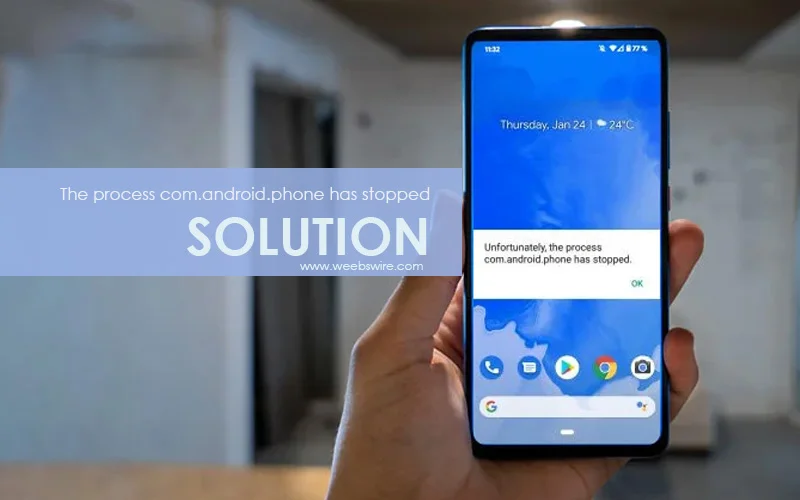We all are used to Android mobile because of its excellent performance and lesser chance of damaging error. It may cause different errors, and one of the typical errors for android mobile is “com.android.phone”. This error occurs due to a damaged android system. You all must fix the system, and it will go away. Have a look at the following ways to fix this error which may stop the working of the android phone.
Why does the process.com.android.phone occur?
Here we have shared the reasons for the error of the process.com.android.phone on your android mobile phone.
Recently installed Rom
If you have installed a custom new ROM, the error starts appearing right after that, which is possible where the new ROM turned out to be buggy and triggered the issue.
Firmware update failed
The firmware update can disrupt OS performance for many reasons, and these errors commonly appear.
Faulty Third-Party App
Few selected 3rd party apps are capable of damaging the system. The new app may have blocked some of the functions of the system, which may cause the error.
Problem with SIM toolkit application
Problem with your device’s SIM toolkit application cause this error
Major modification to data
Some specific data modifications cause an error to appear on Android devices’ screens.
Way to fix “The process com.android.phone has stopped.”
Restart the Phone
There are different ways to force restart the phone. It depends on the brand of android smartphone you are using. In Samsung phones, you need to press and hold the power button and volume down button for 10-20 seconds. LG phones would restart by pressing the power button and volume down keys and releasing them when the LG logo appears. Similarly, different methods are used for other android phones such as HTC, Huawei, Google Nexus, etc.
Disable Automatic Date And Time
All you need to do is disable the auto date and time updates, making the error disappear. Just go to the mobile settings and navigate to “Date & Time”. Find automatic “date & time” and “Automatic time zone”, disable them both. Now just set your time and time zone manually.
Clear Cache on an Android Device
If fixing the date and time on your android phone didn’t work, process.com.android.phone has stopped the error. You should clear the cache of android mobile. It’s pretty simple for those using android version 4.2 or more than it. This method will work most of the android version. All you need to do is go to Android mobile settings and tap on “Storage”. Then tap on “Cached Data”. After tapping on this option, a pop-up will appear. Tap “Ok”, and the cache will be cleared.
Clear Cache and data of phone app
You can clear the cache data of your phone app. It’s simple to get rid of this error message. Just go to settings and tap on “All apps”. Scroll down and tap on “Phone”. After that, select this and tap on “Clear Cache”. There are chances either which method would work or which will not. Just tap on the storage and click the “Clear Data”.
Ways Clear Cache and data of SIM toolkit app
If you want to clear the cache data of the SIM toolkit app, then you need to follow the same step as way 4. Just follow the same steps but select SIM Toolkit from the options. After that, select this option and tap on “Clear Cache”, just like the previous method.
Boot your device into Safe Mode
It’s possible that an error message would suddenly appear due to the installation of the faulty application. In such a case, then boot the device into safe mode. If there is an issue with an app or apps, Safe mode will reveal it. Press and hold the power button until the restart menu appears on the screen. Press and hold the power button until the restart menu appears on the screen. Long-press the power off option and the option to reboot the device into Safe Mode will appear. Tap “OK”, and the device will restart in Safe Mode. Now, check if any of the apps are causing the issue.
Stop Automatic Updates Apps
According to developers, stopping the automatic updates of the app can make the process slow, and the process.com.android.phone has stopped, the error message disappears. Go to the Play Store and tap on the “Menu” icon. Go to “Settings” and tap on “Auto-update app”. After that, select “Do not auto-update apps”.
Wipe the Cache Partition
It’s easy to factory reset your android mobile and quite effective if the device is giving you trouble. Resetting the device in Recovery mode will be much different, and you are required to turn off the device. Get Free ReiBoot for android, which will get the Android device into recovery mode with 1 click only. Once you are in recovery mode, using those volume buttons choose the option “Wipe the Cache Partition” or Wipe Data/Factory Reset and hit the power button. You need to scroll down and tap “Yes” and finish the procedure by simply hitting the power button again. If people are using Android version 5.1 or above, you should have provided a google password to complete the reset.
As per the searches, this is a system-related error. You should try to fix it by using a quick and detailed solution. Here we have tried our best to give the desired solution to repair the android system altogether. Do share with us which method works best for you.